How to set any song as iPhone ringtone,thisn is a question from many friends .It is very easy any body can make your own favourite song or songs as ringing tones.i have a picture explanation from my easy steps method.according to this steps everybody can make any songs as their ringtones if they follow the pictures one by one.
you follow the pictures step by step then enjoy your ringtones.
Step 1
Go to song and Right click on the song and then select
Get info
you follow the pictures step by step then enjoy your ringtones.
Step 1
Go to song and Right click on the song and then select
Get info
Step 2
Select option like bellow the picture
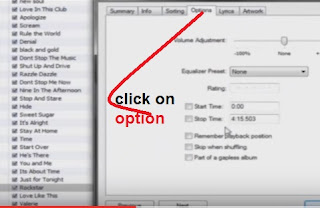
Step 3
You check the both Start time and Stop time box
and then select the Stop time box and right click on the copy the
Stop time because this is for your song .So you have it
until finish your ringtone setup.In the step 6 you want to paste it.
you follow the picture
Step4
Now ,you change the Stop time for 20 minuts like picture.If you want the
ringtone from middle of the song then you change Start time and End time
if you want the song from 1 minuts the Start time is 1.00 and the
Stop time is 1.20 or 1.25
because the time between only bellow 25 minuts
Step 5
Now you again goback to your song and then right click on the same sone
select Convert selection AAC
Step 6
Now again yo go to your song ,there are two 2 songs that yours.one with
20 secon,othe one with 4 minuts or some lenth long song.
Just you want to Right click on the long lenth song that yours itune changed
song.Like 4 minuts song ,then go to Get info
Step 7,
When you clicking the Get infor from step 6 ,
then you will have a menue like this.
I already told to have a coppy of Stop time in step 3
So i think ,you have it
so please you paste the copy of time from the step 3 in this box.
lRight click in the box and paste like this.
Step 8Now check ou the small box and then click OK
Step 9
Just you go to your New 20 secon song ,Right click on the
song 20 secons then select Show in windows Internet explore
Step 10
Now, you can see a new menue with the song .On this menu youselect the
Tools button and then select the Folder Option , Then the Folder option
Window will open.Like this
Step 11
Now on the Folder option menu ,Select the Click on View,
On this window you want to Uncheck
Hide extensence for known file types then OK then it will hide
Like this
Step 12
Now you must Rename the Ringtone file name at the end so Right click on the ringtone
and then select Rename
like this
Step 13
Now you can see the file name at the end like this m4a
so you want to change the file name of the m4a to m4r
only one letter .From a to r
at the end like this. then after the changing you click
mouse pointer out from small box
Step 14
If you changed the letter from a to r then when you click out your mouse pointer
then there will be a box popout like this
you click on YES
Step 15
Now you go to yor library Select Ringtones click on .
Left click.not right click
Step 16
Now you can Track the Ringtone from the file that you already made or
You can Add from the file .Very easy
You see the place where you want to track
Step 17
Just it is traked,from the file you alredy setuped.See the
picture ,how to track.
You can track it directly from your file.Or you can Add from File
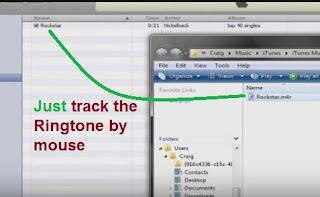
Step 18
Now your in your itune menu,you select RINGTONES
check both Sync Ringtones and All Ringtones
Then only you can see evry ring tones that you have
and your New Ringtone also,in this time your iphone also connected to the computer.
In the right corner Down there is a button
SYNC like this picture you click on that after selecting both Sync Ringtones and All Ringtones.
Wait until run the Sync
Step 19
Now you work with your mobile,
Go to settine --> Sound --->Ringtones
When you click the Ringtones you will see two type
one is Standard othe one is Custom
You select Custom
Yaa!!!
You select your ringtone
Now happiely Enjoy......
Thank you
Writedown Your comments.

















No comments:
Post a Comment