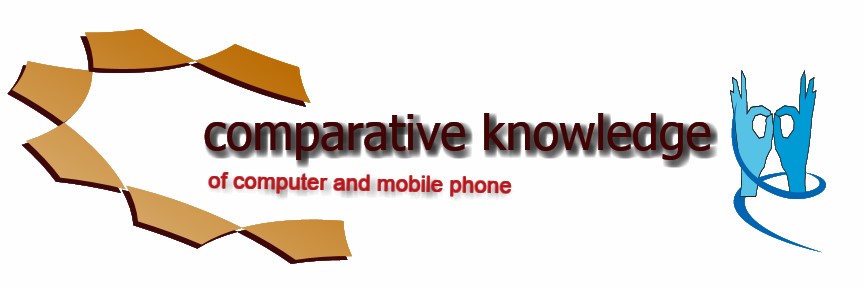IPhone Screen Has Gone Black
If you are ever to run into any glitches or temporary bugs
on your iPhone it is always recommended to restart it as you would a computer.
iPhones don’t have a dedicated restart button so there is a certain command
which is holding the power/lock button + home button together for 10 seconds.
This will restart the iPhone back up and sometimes can take up to 1 minute. You
will not loose any data, contacts, music when doing the restart. This step is
successful across all forms for trouble shooting on the iPhone whether it be
for sound, camera, display, reception and so on.
How can I fix a black screen on Iphone 4?
Why is my Iphone not turning on?
What can I do when my ipod wont turn on?
What does it mean when your Iphone screen turns black?
Another successful step that has helped iPhone users with
this problem is reconnecting the display connecter in the iPhone itself.
Externally you want to squeeze down on the back of the iPhone in the top 1/4
area where the camera and display connectors are found. Pressing down sometimes
reconnects the connector as it may have been dislodged while being dropped. You
can repeat this step pressing firmly for 30 seconds at a time.